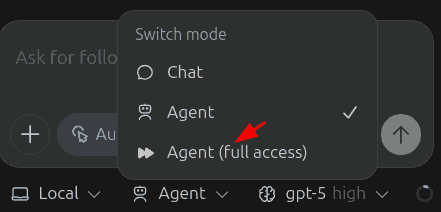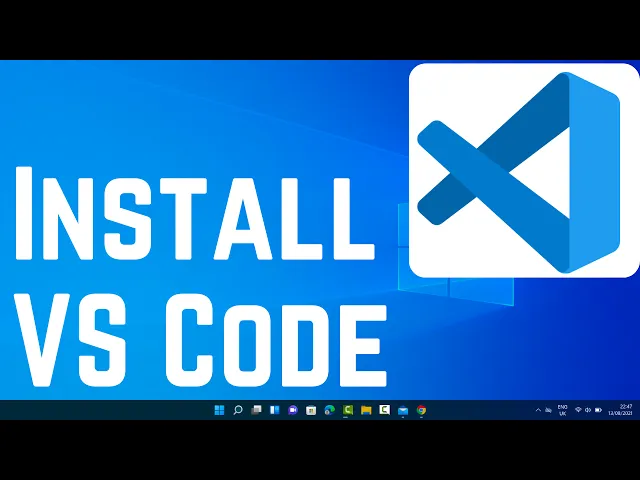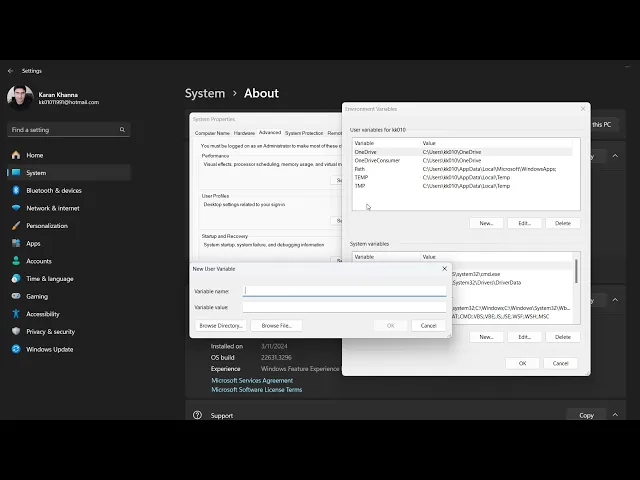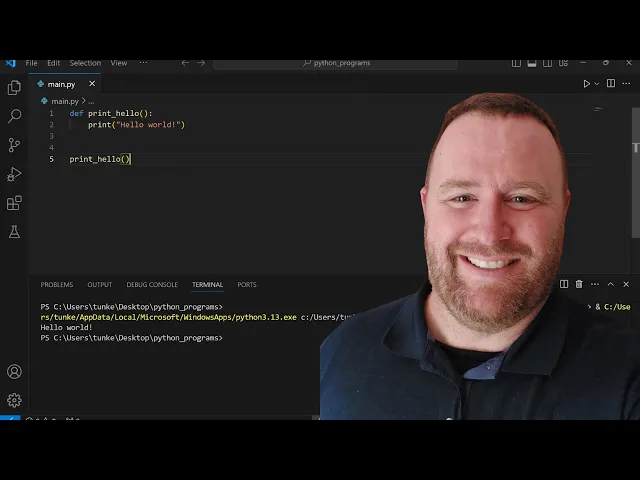tutorials
How to Use Codex with VS Code and LLM Foundry
These are instructions to set up
- Codex
- on Visual Studio Code (VS Code) using
- in Windows 11
- using LLM Foundry, Straive’s API router.
You don’t need admin access or OpenAI API keys.
1. Install VS Code
Download Visual Studio Code and install it.
Then open any folder in VS Code.
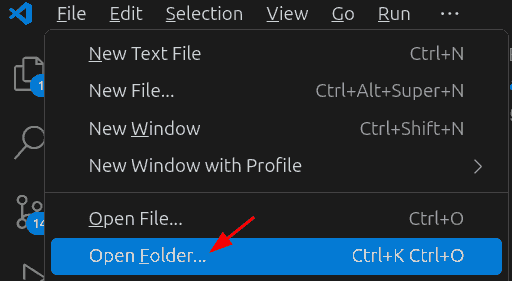
2. Install Codex
Select the Extensions icon in the sidebar. Search for “Codex” in the search bar and install the one by OpenAI.
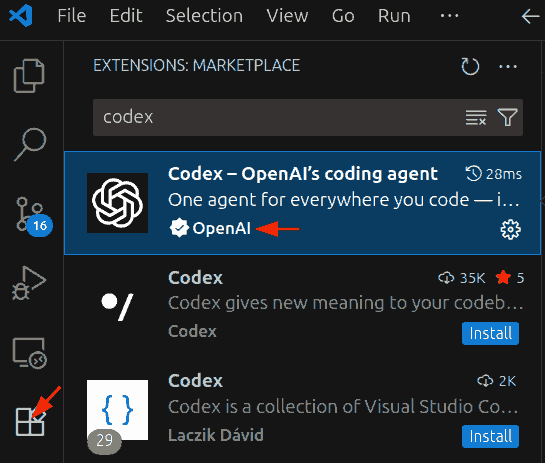
CAREFUL! There are multiple Codex extensions. You want the Codex - OpenAI’s coding agent.
3. Log in with a dummy API key
Click on the Codex icon in the sidebar.
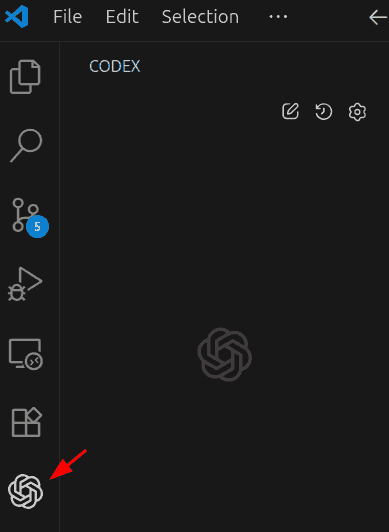
This should show 2 buttons:
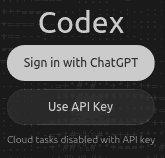
Click on Use API Key and type “ABCD” (or any other random string) in the API key field and click “OK”. We will change this later.
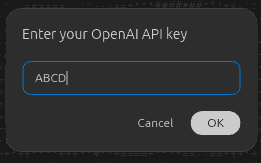
Press “Continue” when prompted.
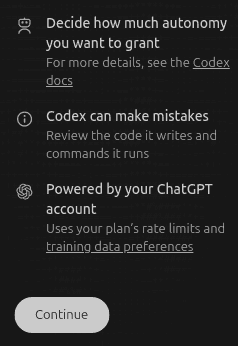
4. Configure LLM Foundry
Click on the gear-like settings icon to the right of the Codex pane, then Codex settings, then Open config.toml.
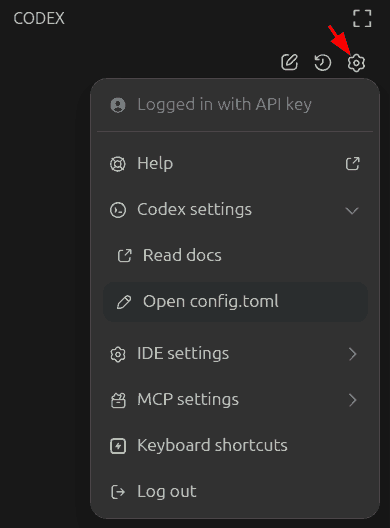
Paste the following into the config.toml file and save it.
profile = "llmfoundry_azure"
# Alternate profiles:
# profile = "llmfoundry_gemini"
# profile = "llmfoundry_openai"
# profile = "llmfoundry_openrouter"
[profiles.llmfoundry_azure]
model_provider = "llmfoundry_azure"
[model_providers.llmfoundry_azure]
name = "LLM Foundry - Azure"
base_url = "https://llmfoundry.straive.com/azure/openai/deployments/gpt-5"
env_key = "LLMFOUNDRY_TOKEN"
wire_api = "chat"
query_params = { api-version = "2025-04-01-preview" }
[profiles.llmfoundry_gemini]
model_provider = "llmfoundry_gemini"
model = "gemini-2.5-flash"
[model_providers.llmfoundry_gemini]
name = "LLM Foundry - Gemini"
base_url = "https://llmfoundry.straive.com/gemini/v1beta/openai"
env_key = "LLMFOUNDRY_TOKEN"
wire_api = "chat"
[profiles.llmfoundry_openai]
model_provider = "llmfoundry_openai"
[model_providers.llmfoundry_openai]
name = "LLM Foundry - OpenAI"
base_url = "https://llmfoundry.straive.com/openai/v1"
env_key = "LLMFOUNDRY_TOKEN"
wire_api = "responses"
[profiles.llmfoundry_openrouter]
model_provider = "llmfoundry_openrouter"
model = "openai/gpt-5-codex"
[model_providers.llmfoundry_openrouter]
name = "LLM Foundry - Gemini"
base_url = "https://llmfoundry.straive.com/openrouter/v1"
env_key = "LLMFOUNDRY_TOKEN"
wire_api = "chat"
Any changes to config.toml require a restart of VS Code.
5. Set your LLM Foundry API key
Visit LLM Foundry and log in with your official Google account.
Then click on the “Code” tab.

Copy the LLM Foundry token.
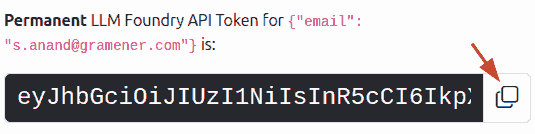
Search for “Edit environment variables for your account” in the Windows search bar.
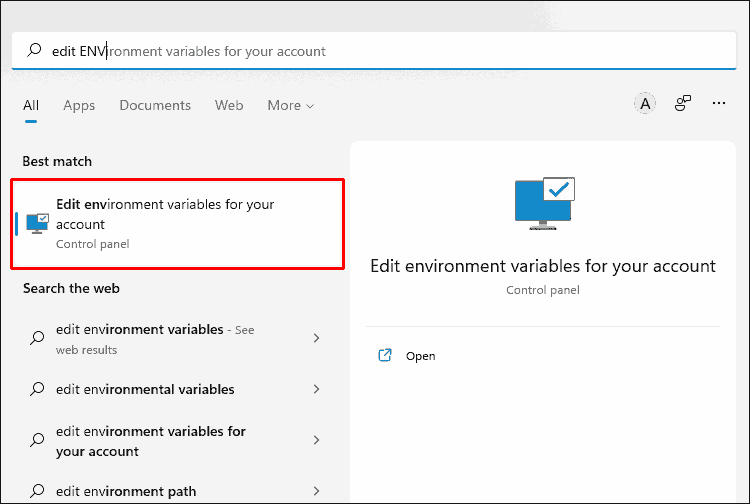
Select “New” from the “User variables” section.
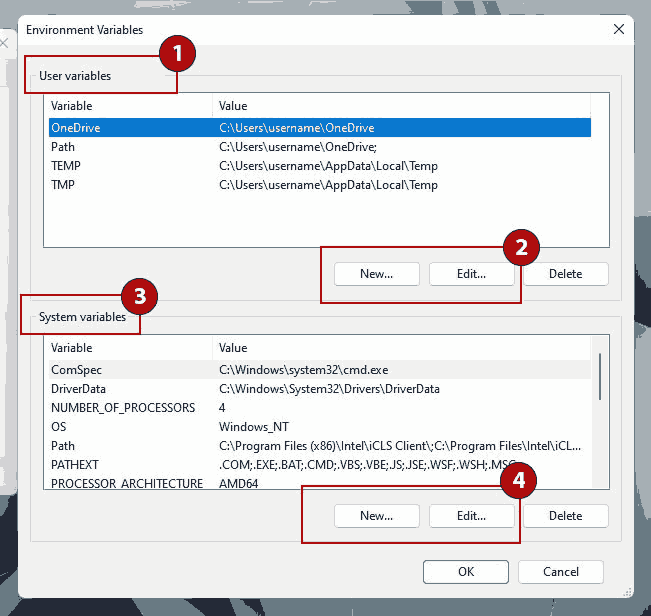
Set the variable name to:
LLMFOUNDRY_TOKEN
CAREFULLY! Copy paste it. Or, if typing:
- Use upper case (it’s
LLMFOUNDRYnotllmfoundry). - Spell it correctly (it’s
LLMFOUNDRYnotLLMFOUNDARY). - Don’t forget the underscore (it’s
LLMFOUNDRY_TOKENnotLLMFOUNDRY TOKEN).
Set the variable value to the token you copied from LLM Foundry > Code.
6. Restart VS Code
Close VS Code.
Then re-open it.
7. Verify Codex is working with LLM Foundry
Click on the Codex icon in the sidebar.
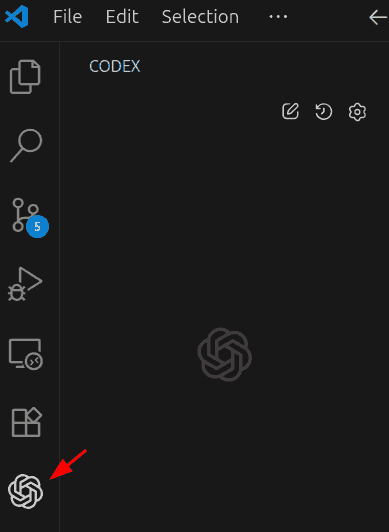
Type “Hi” (or anything else) in the prompt box and press Enter.
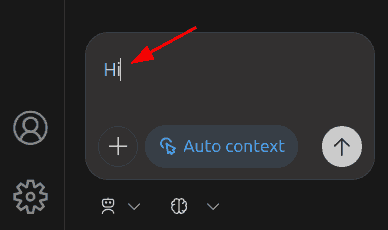
lf goes well, you should see a response from Codex.
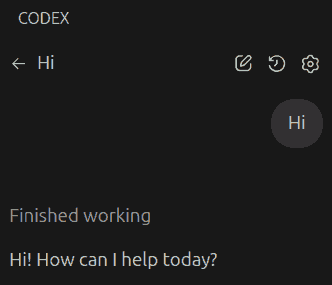
8. Troubleshooting
If you see an error like this:
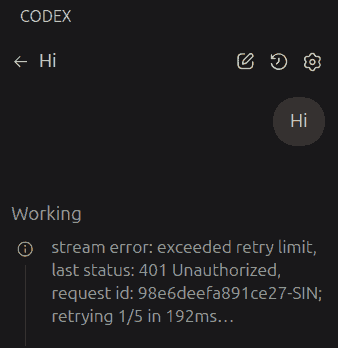
Try the following:
- Check if LLM Foundry is up. If not, try later.
- Check if your
LLMFOUNDRY_TOKENenvironment variable is correct. Re-add it and restart VS Code.
8. Try simple examples
You can now use Codex in VS Code with LLM Foundry. Here are a few simple things to try.
- Copy text documents into the folder and prompt Codex to “Summarize these documents”.
- Copy code files into the folder and prompt Codex to “Explain this code”.
- Copy Excel files into the folder and prompt Codex to “Write code to analyze this data”.
9. Install Python
Tell Codex to Install Python and test it. Tell me if it worked. There’s a good chance it’ll install it automatically!
Open the Windows search bar and search for “Python”. Install any of the Python versions from the Microsoft Store. This will allow Codex to run Python code locally.
10. Usage tips
To avoid Codex asking for too many approvals, use the “Agent (full access)” mode.