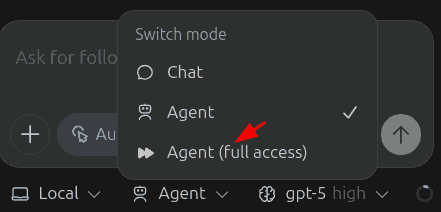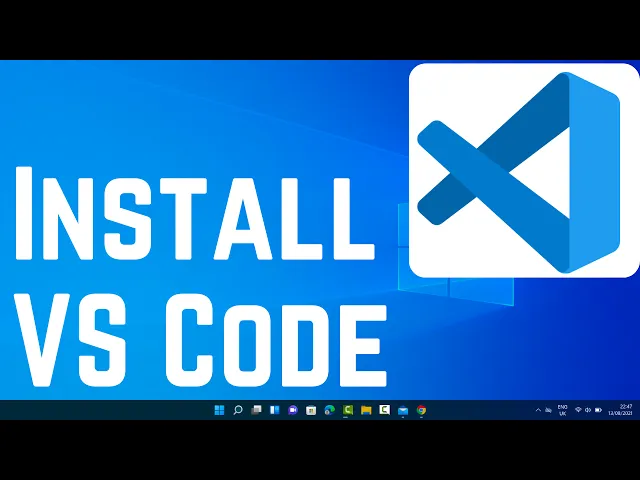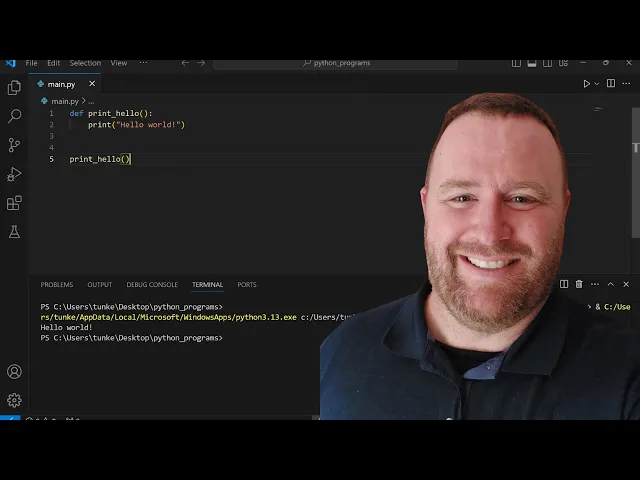tutorials
How to Use Codex with VS Code and ChatGPT paid plans
These are instructions to set up
- Codex
- on Visual Studio Code (VS Code) using
- in Windows 11
- using a paid ChatGPT plan
1. Install VS Code
Download Visual Studio Code and install it.
Then open any folder in VS Code.
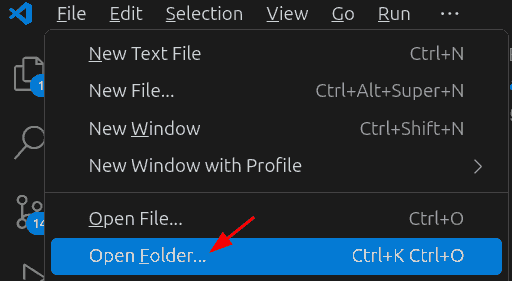
2. Install Codex
Select the Extensions icon in the sidebar. Search for “Codex” in the search bar and install the one by OpenAI.
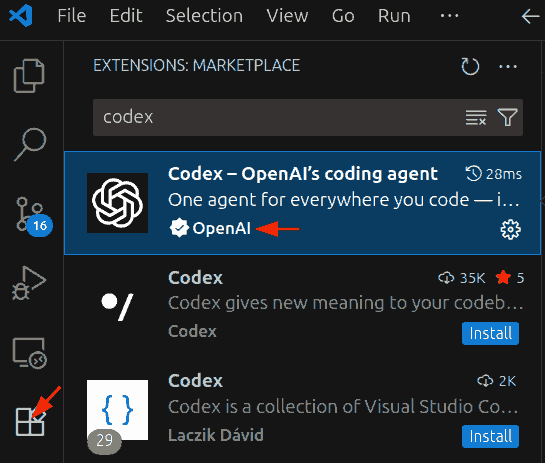
CAREFUL! There are multiple Codex extensions. You want the Codex - OpenAI’s coding agent.
3. Log in with a dummy API key
Click on the Codex icon in the sidebar.
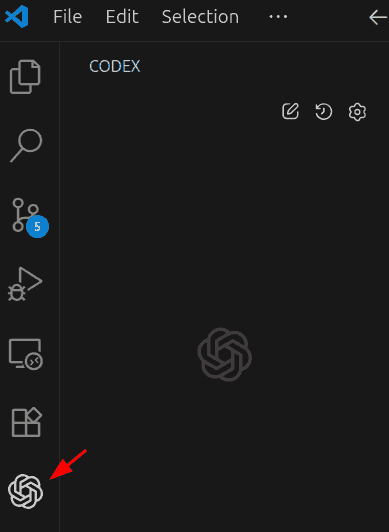
This should show 2 buttons:
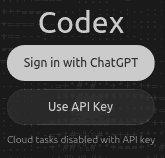
Click on Sign in with ChatGPT, sign into your paid ChatGPT account, and approve the permissions.
Keep clicking “Next” when prompted.
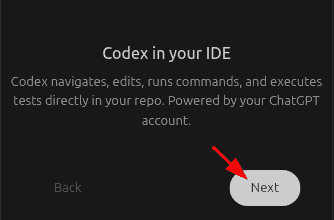
4. Verify Codex is working
Click on the Codex icon in the sidebar.
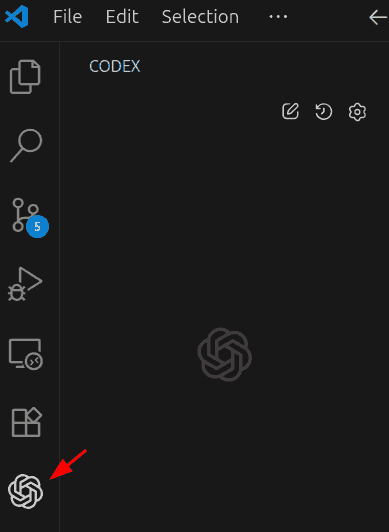
Type “Hi” (or anything else) in the prompt box and press Enter.
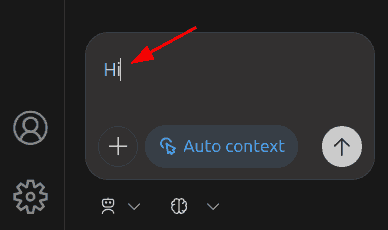
lf goes well, you should see a response from Codex.
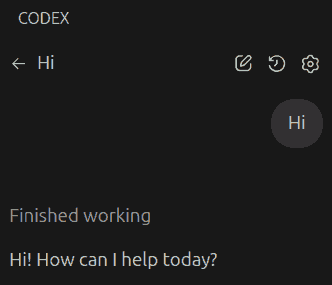
5. Try simple examples
You can now use Codex in VS Code with LLM Foundry. Here are a few simple things to try.
- Copy text documents into the folder and prompt Codex to “Summarize these documents”.
- Copy code files into the folder and prompt Codex to “Explain this code”.
- Copy Excel files into the folder and prompt Codex to “Write code to analyze this data”.
6. Install Python
Open the Windows search bar and search for “Python”. Install any of the Python versions from the Microsoft Store. This will allow Codex to run Python code locally.
7. Usage tips
To avoid Codex asking for too many approvals, use the “Agent (full access)” mode.